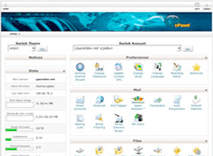Quick Start Guide
Here we have a basic intro on how to get your service with us up and running. We really recommend you look through as much of our knowledge base as possible to get a full sense of everything included with your account.
STEP 1 – Find a domain you want to use for your site and register it.
STEP 2 – If you’re switching from an existing host you should leave that hosting active until your domain is switched and propagated to our network in these later steps below.
STEP 3 – Sign up using our instant signup order form.
STEP 4 – Use your login data we send you from step 1 to create some email accounts and start setting up your domain you will be using.
STEP 5 – Once your site is uploaded to our servers you should update your dns (domain name servers) to the ones we provide you in the setup email listed here.
STEP 6 – It will take 12-48hrs for dns updates to propagate throughout the world. In the meantime you can view your site to make sure its loaded properly by pointing your browser to the url provided in your setup email that contains your server ip and username like so: http://123.123.123.1/~USERNAME/ where 123.123.123.1 is replaced with the ip of your server.
STEP 7 – Once your domain has propagated to our network you can begin using your own domain name to access your website. You can now close your hosting account at your previous provider if you switched to us from another provider.
STEP 8 – Contact us if you have any questions or need suggestions.
How does the Internet work?
You build a website and load it up to one of our servers – to our fast network constantly connected and serving pages.
You or a user requests your site and our servers deliver that content in realtime.
How does it work under the hood?
You direct your web browser to a domain name and hit enter.
That request is sent to a domain databank where the name servers for that domain are identified. (for example: ns.cleohost.com)
Your request is sent to those name servers – i.e. in this case on our network. They determine which server ip we have your site hosted on and forwards that request to the server. (for example: 123.123.123.1)
The server receives the request and finds and sends back exactly what was requested from that machine.
Quick Reference
How do I access my Control Panel?
http://www.your_domain.com/cpanel/ or http://www.yourdomain.com:2082
How do I access my webmail (Check emails using a browser)?
http://www.your_domain.com/webmail/ or http://www.yourdomain.com:2095
What are my mail settings?
Mail Server: mail.your_domain.com
Outgoing (SMTP) Server: mail.your_domain.com
Username: you@your_domain.com
* Your username is your full email address
* You will need to setup mail accounts in your control panel under “Email -> Add POP”
How do I access my FTP site?
Server: ftp.your_domain.com
Username: Your Account Username (usually: your_domain.com = jyour_do as username)
Password: Your Password
* Files must be placed inside the “public_html” directory to be “live” on the Internet.
Useful Paths:
Sendmail: /usr/lib/sendmail
Perl 5: /usr/bin/perl
Server path: /home/username/public_html
Root path: /home/username/ (puts you in your the root of your account)
* Where username is the username that is given to you in the welcome email
 Instant Account Setup
Instant Account Setup